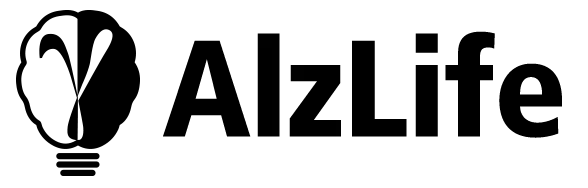- The goal of Backgammon is to is to remove (also called bear off) all your pieces from the board before your opponent does. Please watch this educational video: https://www.youtube.com/watch?v=xXE5AwzNQ2s
- Roll the dice. You will move your checkers based on the dice rolls. Each player rolls two dice to determine how many points they can move their checkers. You can move one checker the total of both dice, or move two checkers separately using each die.
- You can only move pieces counterclockwise.
- Tap on the checker you want to move and then select the destination point. Checkers move from higher-numbered points to lower-numbered points. A checker can only land on a point occupied by your own checkers, an open point (no checkers), or a point with only one opponent’s checker (blot), which you can hit and move to the bar.
- Bearing off: Once all your checkers are in your home board (the last six points), you can start bearing off.
- Bearing Off Process: Roll the dice and remove checkers from the points that correspond to the dice numbers. You can bear off from any occupied point in your home board if you roll a number matching that point, or you can bear off from the highest occupied point.
- The game ends when one player bears off all their checkers.
- Gammon: If you win and your opponent has not borne off any checkers, it’s a Gammon, and you score double.
- Backgammon: If you win and your opponent still has checkers in your home board or on the bar, it’s a Backgammon, and you score triple.
Additional Rules:
- Hitting: If you land on a blot, you hit the opponent’s checker, sending it to the bar.
- Re-entering: Checkers on the bar must re-enter the board on the opponent’s home board before you can continue moving.